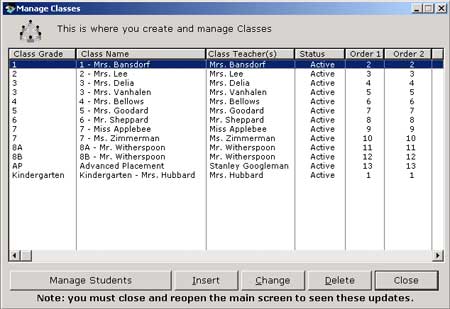Update and Edit Classes
 This is the Update and
Edit Classes window where you can Add or Edit Classes.
This is the Update and
Edit Classes window where you can Add or Edit Classes.
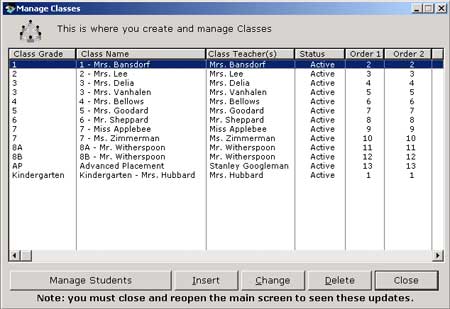
Adding a Class
1. To add a class, click the Insert button and the Add Class window
pops up.

2. Type in the Class name, Grade, Class Teacher,
Display Order 1
, Display
Order 2 , and
Status
.
3. Click OK to create the class.
4. In order to see these adjustments in the drop down menus, you must close
and reopen the main Daily Attendance window.
Changing a Class
1. Double click the class to select.
2. The Changing Class window pops up.

3. Make changes to Class Name, Grade, Class Teacher,
Display Order 1
, Display
Order 2 , and
Status
.
4. After making adjustments, select OK .
5. In order to see these adjustments in the drop down menus, you must close
and reopen the main Daily Attendance window.
Deleting a Class
To preserve school attendace data integrity, deleting classes is not allowed
. Instead set their Status
to Inactive .
To manage the students of a particular class, highlight the class and click
the Manage Students button which will open up the Manage Students window.
Go to Manage
Students for
more information.