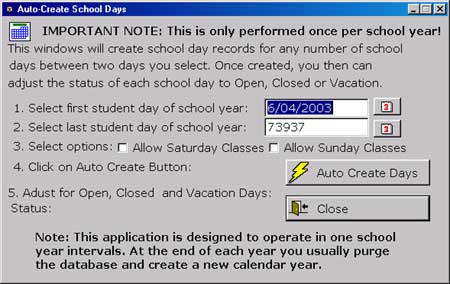Auto-create School Days
This is the Auto-Create School Days window.
Auto-create school days is performed only once per school year.
SAK is set up to work one year at a time. At the end of each school year, the data needs to be backed up and purged, and a new year created.
This operation creates a school calendar from the start date, the first student day of the school year, and the end date, the last student day of the school year.
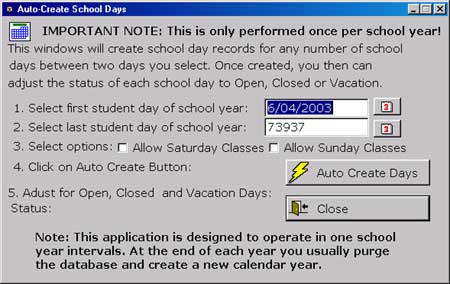
1. Select the first student-day of the school year. Type in the date in MM/DD/YYYY
format or use the  date button to choose
a start date.
date button to choose
a start date.
2. Select the last student day of the school year. Type in the date in MM/DD/YYYY
format or use the  date button to choose
an end date.
date button to choose
an end date.
3. Click the checkboxes to select options for the days of the school year. Allow Saturday Classes , will create school days on Saturdays; Allow Sunday Classes , will create school days on Sundays.
4. Click on the  button and SAK will create
an attendace record for each school day.
button and SAK will create
an attendace record for each school day.
5. To complete the setup it is necessary to adjust the calendar for holidays, workshop days, and inclement weather days.
Go to Manage School Days on the Setup Menu or click
 to
adjust the calendar as necessary.
to
adjust the calendar as necessary.
Further instructions for Manage
School Days .